The Recipe page displays the details of the currently selected recipe (see diagram below).
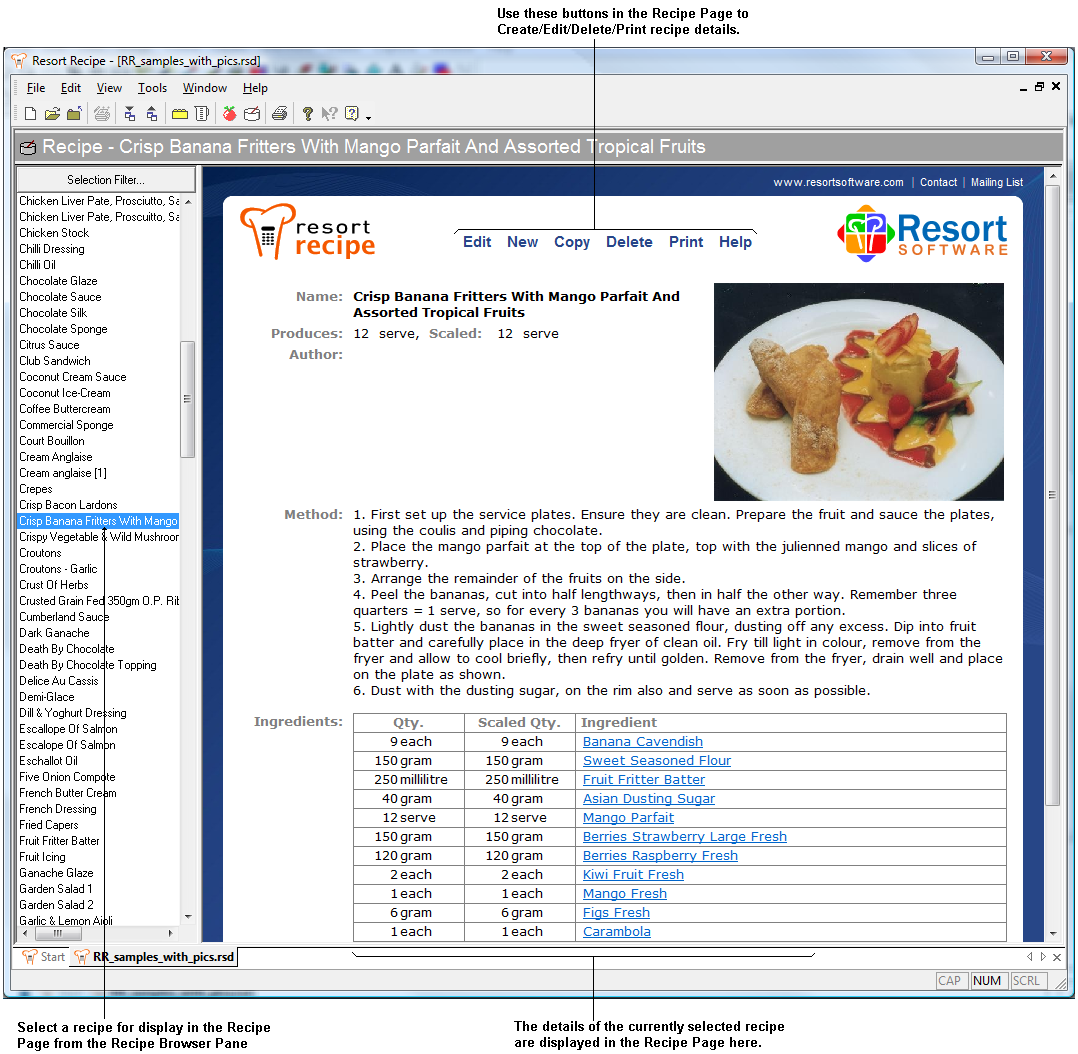
This page displays the details of the recipe currently selected in the Recipe Browser Pane on the left of the page. The page lists all of the current recipe's details such as name, production units, etc. The page also lists any component ingredients for the recipe. To view one of those ingredients, just click the ingredient's link and you will be taken to the Ingredient page and shown the selected ingredient's details.
Use the buttons at the top of the Recipe page to create, edit, delete, or print the current recipe's details. See the related help and tutorial topics below for more information on manipulating recipes.
When the Recipe page is first opened, the program will list all of the recipes in the database in the browser pane. You can select or filter the recipes displayed there by clicking the Selection Filter... button at the top of the browser. This will display the Recipe Selection Filter dialog from which you select which ingredients are to be displayed in the browser list.
The recipe page is activated by selecting the Recipes... option on the View menu, or by clicking the ![]() button on the tool bar or shortcut bar.
button on the tool bar or shortcut bar.
•Selecting and Filtering Recipes
|
|