The ASCII Text Import Wizard new/existing page lets you choose whether to enter import details for a new file type, or to use previously saved settings from an earlier session.
You'll probably receive ingredient details from a number of different suppliers, and chances are, that each supplier's file will be in a slightly different format to other supplier's files. Import Wizard lets you save your selections each time you import from one of these files. You can then choose those saved selections the next time you wish to import from the same file type. See the following image.
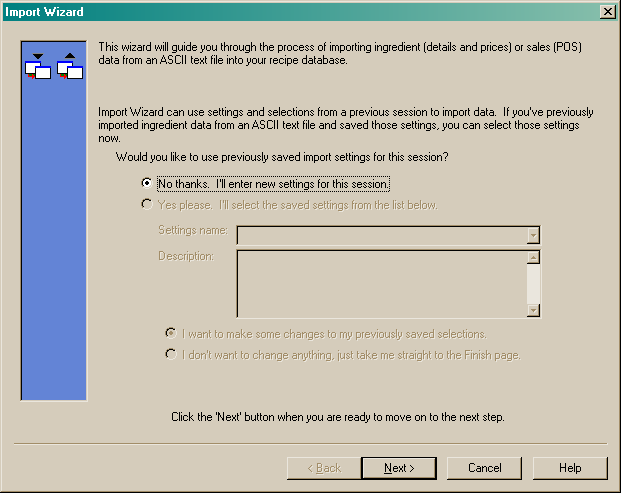
If you are importing from a particular supplier's file for the first time, then select the "No Thanks..." radio button. If you have imported from a particular supplier's file before and saved those settings, click the "Yes please..." radio button and then choose the appropriate supplier settings from the Settings Name drop list.
NOTE: You will only be able to click the "Yes please..." option if you have previously saved import settings available.
No thanks. I'll enter new settings for this session.
This option will allow you to create new settings for the import process. If this is the first time you have imported data from a particular supplier, select this option and click on the "Next" button to move to the Data Type Page.
Yes please. I'll select the saved settings from the list below.
This option will allow you to choose from previously saved import settings. If you wish to import using saved settings, you can choose to use the settings in their entirety or modify some of the settings as required.
To choose the saved settings in their entirety, select the required settings from the drop list available, and mark the "I don't want to change anything, just take me straight to the Finish page" radio button and click the "Next" button to move to the Finish page.
To start with the saved settings and modify some of them along the way, click the "I want to make some changes to my previously saved settings" radio button and click the "Next" button to move to the Source file page.