Once you have printed your stock blanks and counted your stock it is time to enter the stock figures into Resort Restaurant.
First you will need to open the Store form.
This can be done by choosing one of the following methods:
•Click on the ![]() toolbar button or
toolbar button or
•Select Forms->Stores from the drop-down menus or
•Click on the ![]() icon on the left-hand browser pane of your database form.
icon on the left-hand browser pane of your database form.
Select the store you wish to enter the stock count for from the left-hand browser pane.
Click on the Stock page.
A list of all stock assigned to the selected store will now appear. It is possible to sort the stock items alphabetically or by location. See the image below.
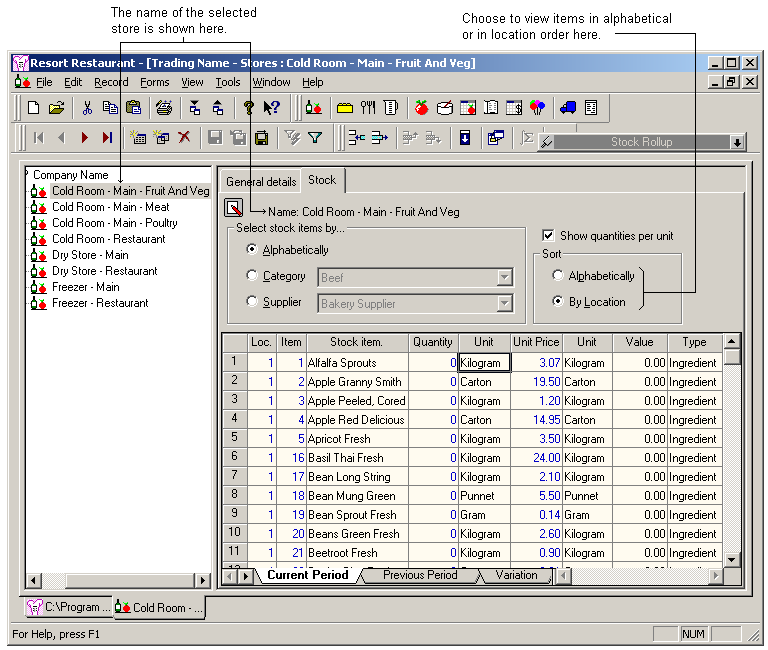
NOTE: It is recommended to enter your stock count the same way you printed your stock blanks. For example if you chose to print stock blank by location, and you choose to sort the stock by location when entering the count, the items will be listed in the same order and makes the task much simpler.
The image below is of a completed stock blank form printed by location.
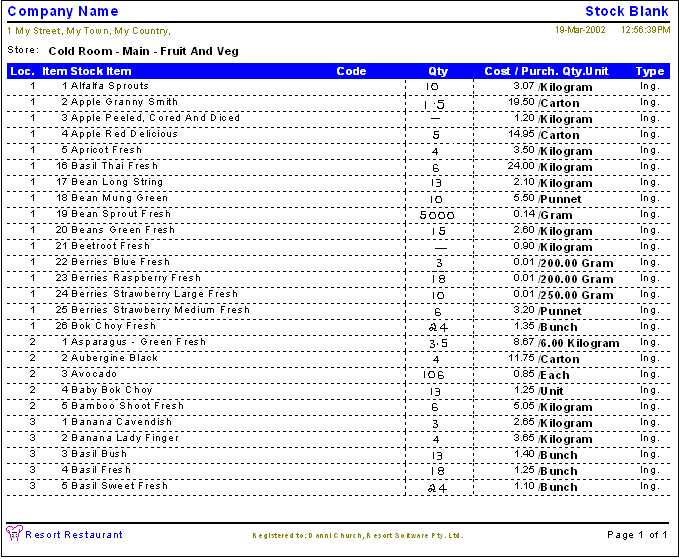
To enter the above count into Resort Restaurant, ensure you are in the current period, then simply enter the amounts beside the item in the stock page of your store form. See the image below relating to the count above.
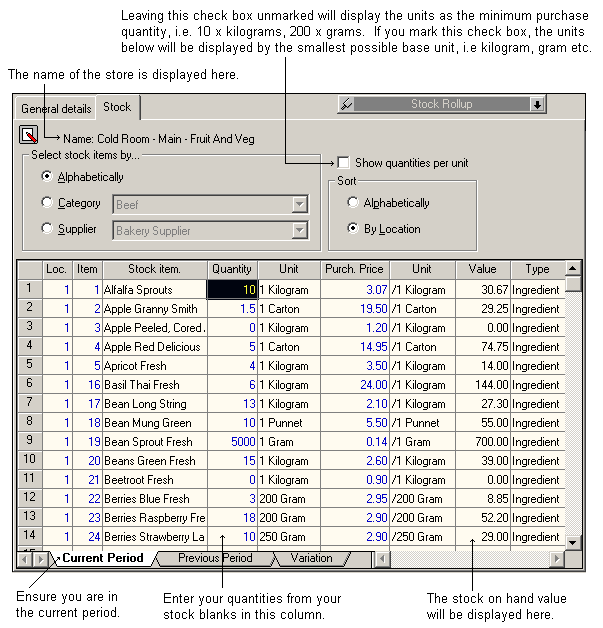
As you enter the stock count, the value column will display the value of each item on hand. You should check that the unit cost is correct and up to date. If you need to change a unit's purchase price, simply change the price in the "Purch. price" column and the value will change accordingly.
NOTE: It is important to check the figures you have entered to ensure an accurate stocktake. The most common problem with entering stock counts is that the stock is counted in a different unit than appears on the stock blank and therefore the amount entered into the stock page of the store form is also incorrect. The most common example of this is if you have the item listed in an odd unit.
For example, if you have an ingredient such as a 2.2 kilogram tin of peeled tomatoes, you may have entered the minimum purchase quantity as 2.2 kilograms. If this is the case, on the stock blank form you would have to count the stock in kilograms rather than how many tins. It is not uncommon that the person counting the stock is not the person entering the stocktake into Resort Restaurant. Therefore, the chance of picking up errors, such as the following, is slim. In the case of the 2.2 kilogram tin, if the amount of stock you had in store was 11 kilograms (or 5 tins), the difference in price would be significant, as the value would total less than half the actual amount if 5 tins were entered. See the following explanation.
If one tin costs $22.00 for 2.2 kilograms, then the cost per kilogram would be $10 per kilogram. If on the stock count you entered it correctly (in kilograms as per the minimum purchase quantity) the total cost for 11 kilograms would be $110.00. If the person counting the stock counted in tins, the stock count entered would be 5 (as there were 5 tins on the shelf). Therefore the value of stock on hand would have been entered as 5. The problem with this is that the program will assume that you mean 5 kilograms and only $50.00 value will appear for this item. Errors such as this can be time consuming and costly to track down and correct.
Once you are sure your stock count has been entered correctly you are ready to print your stock totals report. See the topic on printing stocktake results.