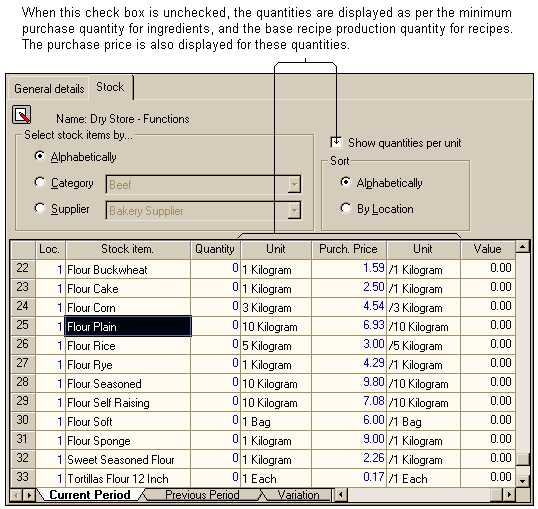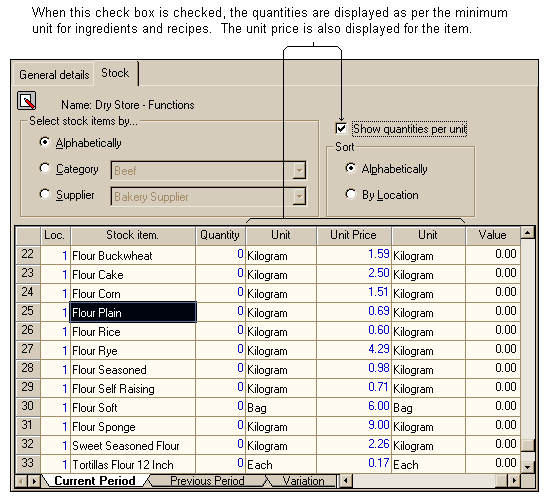The Stock page displays all ingredients or recipes held within a particular store. It is from this page you can:
•Assign ingredients or recipes to stores
•View all ingredients or recipes assigned to a store
•Assign ingredients or recipes to a particular location within a store
•Enter a stocktake
•View the previous stocktake count
•View the variation between the current stocktake and the previous stocktake
See the following image.
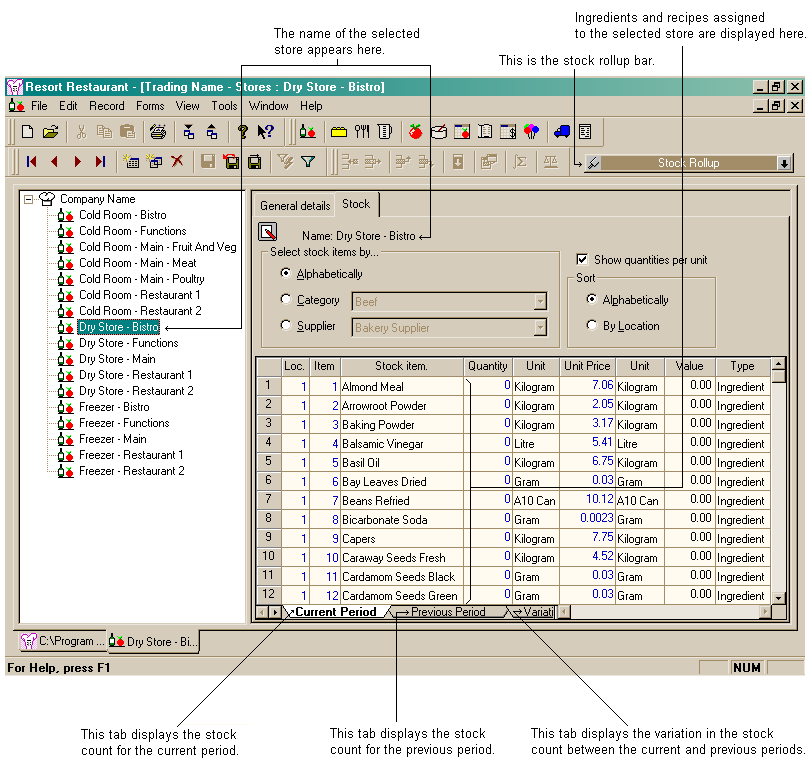
The stock page allows you to choose the way you wish to view ingredients or recipe assigned to a particular store. You can choose from:
•An alphabetical listing. This will display all ingredients or recipes assigned to the selected store in alphabetical order.
•A category listing. This will display all ingredients or recipes assigned to the selected store within a particular category.
•A supplier listing. This will display all ingredients or recipes assigned to the selected store from a particular supplier.
To select the data you wish to display you must click the appropriate field from the group box. See the following image.
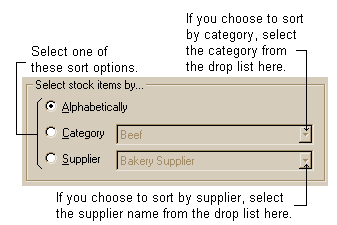
Once you have chosen the data you want to display, the list will appear in the grid. You can now choose to sort the list into alphabetical order or by location. See the following image.
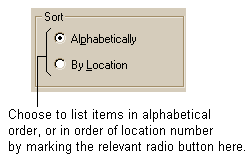
What is a stock location?
A stock location is the location within a store where an item is contained. Resort Restaurant allows you to have any number of locations within a store. It is also possible to assign each item within a store an item number to allow for easier stocktaking. For example, in your dry store you may have a number of shelves. You can assign each shelf within the store, a different location number, ie shelf 1 is location 1, shelf 2 is location 2 etc. From here you can also then assign items on each shelf an item number. You could use this feature to keep your items in a particular order, ie on location 1 (shelf 1) you may always store plain flour in the same position as first item on the shelf. If you assign plain flour the item number "1", you can then sort items within the store by their location, hence plain four would be listed first. This makes performing stocktakes much easier, as your blank stock report will print out in the same order as things appear within the store.
If you don't wish to use this feature, the ingredients will default to location 1 item 1 and will then be listed alphabetically.
Show quantities per unit check box
The show quantities per unit check box may be toggled on or off. This allows you, when selected, to view the base unit of an ingredient or recipe and the price of the base purchase unit. If this check box remains unchecked, the prices and quantities displayed will be for the minimum purchase quantity. For example if you purchase plain flour by the 10 kilogram bag, and you check the show quantities per unit check box, it will show the cost per kilogram. If you uncheck the show quantities per unit check box, the cost displayed will be for the entire 10 kilogram bag. See the following images.