From the general details page you are able to view or edit the following invoice properties:
•Supplier Name
•Invoice date
•Invoice number
•Notes relating to the invoice
•Incomplete check box
Supplier
For an existing invoice the supplier shown refers to the currently selected invoice.
For a new invoice the form opens with the first supplier alphabetically listed. Click the arrow at the side of the supplier field and choose the supplier relating to the new invoice from the drop-list.
Date
For a new invoice the current date is entered. Click the date field and Resort Restaurant will display the Calendar Dialog for you to choose an invoice date from.
Number
Enter supplier's invoice number.
NOTE: To cater for suppliers recycling invoice numbers, the program allows you to enter the same invoice number more than once for the same supplier. Take care you don't enter the same invoice twice.
Notes
Enter any notes.
Incomplete check box
The incomplete check box allows you to create an invoice quickly without filling in the completed information. This allows you to note that the invoice still requires some work to be done.
See the image below.
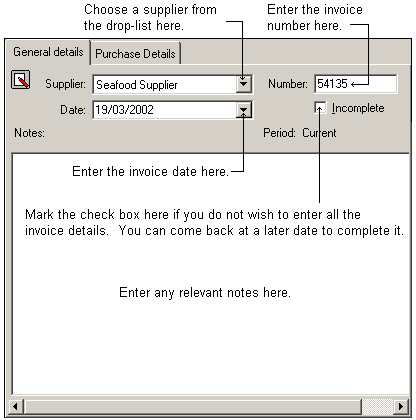
Once you have completed this page you are ready to enter the individual purchases for the invoice. You can do this in the Purchase details page.