It is possible to filter menus to select a sub-set of menus for viewing in the browser pane. For example you may wish to view only menus that begin with the letter "S" or menus that are assigned to a particular category. Initially, when the menu form is opened, the browser pane on the left-hand side of the page will display a list of all menus in alphabetical order. To display a different set of menus, click on the ![]() button at the top of the browser pane. The following dialog will be displayed.
button at the top of the browser pane. The following dialog will be displayed.
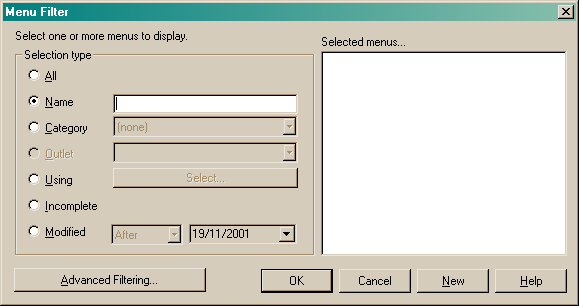
The filter dialog consists of two main sections. They are:
•Selection type and
•Selected item list
Selection type
The selection type group box allows you to choose the sub-set of menus you wish to view. Choose one of the following options:
•All
•Name
•Category
•Using ....
•Incomplete
•Modified
All
Choosing this option will display all menus in alphabetical order within the selected menus list. It is then possible to choose one of those menus or display all menus in the browser pane.
Name
Choosing this option will allow you to select a single menu for display. You can also use this option to select a more specific sub-set such as menus beginning with "S" or menus containing a word such as "special". A helpful tip when searching is to use the asterisk ( * ) as a wild card character. For example if you are looking for all menus that begin with the letter "S", type in S* and those menus will be listed in the selected menus list. If you are looking for all menus containing the word "special" you can enter *special* and all menus with the word or letters special will appear in the selected menus list.
See the images below.
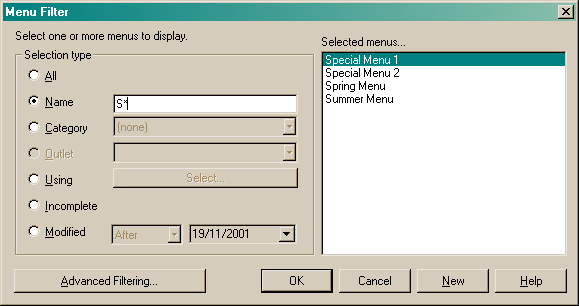
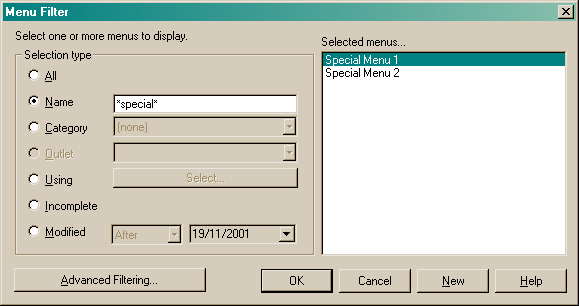
Category
Choose this option to view menus assigned to a particular category. Select the category from the drop list beside this option and the menus will be listed in the selected menus list.
Using
Choose this option if you wish to view all menus that use a particular retail ingredient or retail recipe. Select the "Using" option and the search/select dialog will appear. Type in the name of the retail ingredient or retail recipe you are looking for. See the following image.
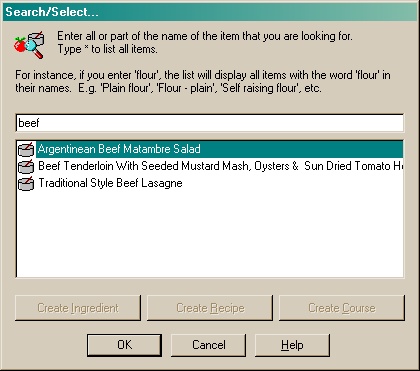
Click on the retail ingredient or retail recipe as it appears in the list and click the "OK" button. All menus containing the selected retail ingredient or retail recipe will then be listed in the selected menus list. The item you have searched for will appear on a button next to the "Using" radio button of the filter dialog. To perform another search, click on this button to again launch the search/select dialog. See the following image.
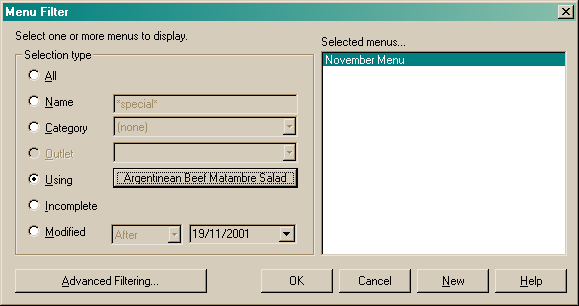
Incomplete
Choose this option if you wish to view all incomplete menus only in alphabetical order. This is a good option if you wish to go back and complete your menus.
Modified
This option lets you view all menus modified before or after a certain date. Choose from before or after and then select the date you wish to view the modified data from by using the drop lists available.
By choosing to search using one of the above options, various information will be displayed in the selected menus list. If you wish to load all the menus appearing in the selected menus list, click the "OK" button. If you wish to open one of the menus appearing in the selected menus list straight away, double click on the required menu and the menu form will open on the selected menu. All other items that appeared in the selected menus list will appear in the browser pane.
It is also possible to create a new menu from the filter dialog. To do so, once the filter dialog is open, click on the "New" button at the bottom of the dialog and a blank form will open for you to insert the relevant details of the new menu.
Clicking the "Cancel" button will return you to the menu form.
Advanced Filtering
The Filter dialog can also be changed into a more advanced filter mode. This filter mode allows you to search multiple search options, rather than a single search option. See the topic on Advanced filter dialog.