The licence dialog allows you to enter your licence key.
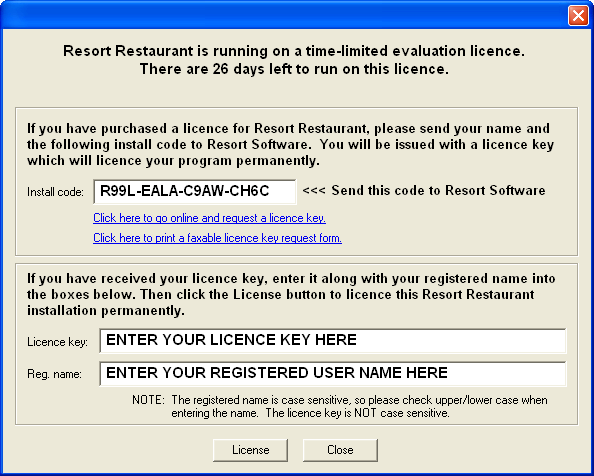
This dialog can be launched by selecting Tools->License from the menu bar.
Displayed in the Licence dialog is the install code required to produce any licence key for the program. If you received the licence key via email, you can copy and paste the key directly into this dialog. To accept the licence key and registered user name, click the "OK" button. If you are not able to enter the licence key at this time, click the "Close" button.
If licensed successfully, a dialog will appear to notify you. See the following image.
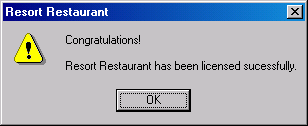
NOTE: The registered name must be entered into the Licence dialog EXACTLY as it was provided to Resort Software or the licensing process will not be successful. The registered name is case sensitive.
If you have not yet received your licence key you can use one of the following options:
•Click on the "Click here to go online and request a licence key" link. This will take you to the Resort Software website where you can fill in your details. Resort Software will then email your licence key back to you or
•Click on the "Click here to print a faxable licence key request form" link. This will generate a fax message which you can send to Resort Software on +617 3300 0062 or
•Contact Resort Software by phone on +617 3300 0059 to receive your licence key or
•Email your installation code and the name you would like the program to be registered under to sales@resortsoftware.com .