The grid settings dialog can be launched by selecting View->Grid Settings from the menu bar. The following dialog will be displayed.
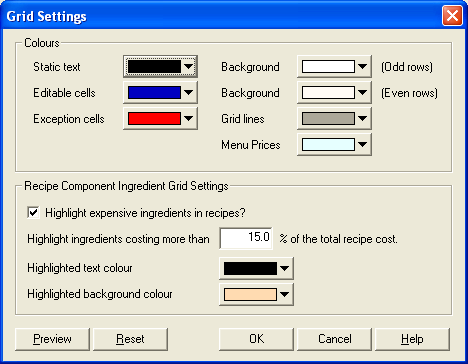
This dialog allows you to change the way your grids are displayed. It is possible to alter the colours of backgrounds, text and grid lines. For explanations on each option see below.
Static text
Static text is text that cannot be changed within a grid, such as ingredient names within the recipe component ingredient grid.
Editable text
Editable text is text that can be modified within a grid, such as ingredient quantities within the recipe costings page of the recipe form.
Exception cells
Exception cells are cells that have failed to meet criteria set up in the file preferences, such as recipes that fail to meet profitability targets.
Background (Odd rows and Even rows)
The background is the colour of a cell where text is in the foreground. You can have odd and even rows displaying a different background colour to make it easier to view multiple line grids.
Grid lines
The grid lines are the lines separating values and columns within a grid.
Menu Prices
Select a colour here to display items that are currently used in a menu. This colour will differentiate those products used in a menu from those that are currently not in use.
Use the drop-down arrows beside each option to select a colour to suit your needs.
You can click the "Preview" button to view the changes before accepting them. Once you are satisfied with your colour selections, click the "OK" button. To cancel this function click the "Cancel" button and you will be returned to the current form.
Recipe Component Ingredient Grid Settings
This section allows you to choose whether or not to highlight expensive items within your recipes so they are highlighted automatically on screen based on your preferences.
Highlight expensive ingredients in recipes?
Marking this checkbox will force the program to highlight expensive ingredients within recipes. You can choose how they are highlighted by making selections from the following 3 options.
Highlight ingredients costing more than "X" % of the total recipe cost.
Enter a percentage value in the field and any item within a recipe that equates to that percentage or greater in the recipe's costs will be highlighted.
Highlighted text colour
Select the colour you want the highlighted text to be for the most expensive items within recipes.
Highlighted background colour
Select the colour you want the background to be for the most expensive items within recipes.
Preview
Selecting this will display the selected grid settings in the program. If you are happy with these settings, click OK.
Reset
Selecting this will reset all grid settings back to their defaults.