The edit toolbar will be displayed at the top of each form. The program automatically defaults to showing this toolbar. The toolbar buttons displayed on the edit toolbar will change depending on what form you are currently viewing. In the following example, it is displayed in the ingredient form. See the following image.
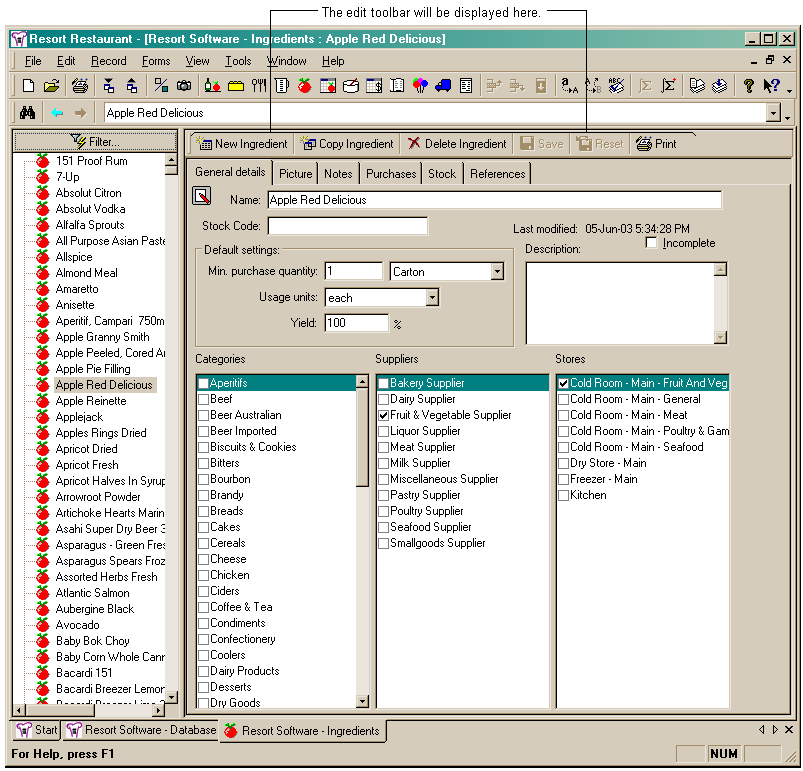
The edit toolbar will allow you to perform the following:
•Create a new item
•Copy an item
•Delete an item
•Save changes
•Reset item
NOTE: In the explanations below relates to the above image. This image shows the ingredient form, so the toolbar buttons relate to ingredients. The function of each button is the same but relevant to the form you have open.
Create a new item
Clicking this button ![]() will create a new blank item. This is the same as clicking the
will create a new blank item. This is the same as clicking the ![]() toolbar button or selecting Record->New from the menu bar. You can then enter the details of the new item.
toolbar button or selecting Record->New from the menu bar. You can then enter the details of the new item.
Copy an item
Clicking this button ![]() will create a copy of the selected ingredient. You can then modify the item and save it as a new item. This is the same as clicking the
will create a copy of the selected ingredient. You can then modify the item and save it as a new item. This is the same as clicking the ![]() toolbar button or selecting Record->Copy from the menu bar. This option is handy if you have an item that is fundamentally the same as an existing item, with only a few minor changes. This saves you creating the item from scratch.
toolbar button or selecting Record->Copy from the menu bar. This option is handy if you have an item that is fundamentally the same as an existing item, with only a few minor changes. This saves you creating the item from scratch.
Delete an item
Clicking this button ![]() will delete the selected item. This is the same as clicking the
will delete the selected item. This is the same as clicking the ![]() toolbar button or selecting Record->Delete from the menu bar. Note: Deleting an item is permanent so be sure before you confirm the deletion.
toolbar button or selecting Record->Delete from the menu bar. Note: Deleting an item is permanent so be sure before you confirm the deletion.
Save changes
Clicking this button ![]() will save any changes made to the current item. This is the same as clicking the
will save any changes made to the current item. This is the same as clicking the ![]() toolbar button or selecting Record->Save from the menu bar.
toolbar button or selecting Record->Save from the menu bar.
Reset item
Clicking this button ![]() will reset any changes made since you last saved an item. This is the same as clicking the
will reset any changes made since you last saved an item. This is the same as clicking the ![]() toolbar button or selecting Record->Reset from the menu bar.
toolbar button or selecting Record->Reset from the menu bar.
Clicking this button ![]() will allow you to select a report relating to the current form. This is a shortcut to the report wizard and selects reports that relate directly to the form you currently have open. This is the same as clicking the
will allow you to select a report relating to the current form. This is a shortcut to the report wizard and selects reports that relate directly to the form you currently have open. This is the same as clicking the ![]() toolbar button or selecting File->Print report from the menu bar. You can then select the report you wish to print and it will preview on screen. This feature simply cuts out a few mouse clicks and is a quicker way to select reports. See the following image.
toolbar button or selecting File->Print report from the menu bar. You can then select the report you wish to print and it will preview on screen. This feature simply cuts out a few mouse clicks and is a quicker way to select reports. See the following image.
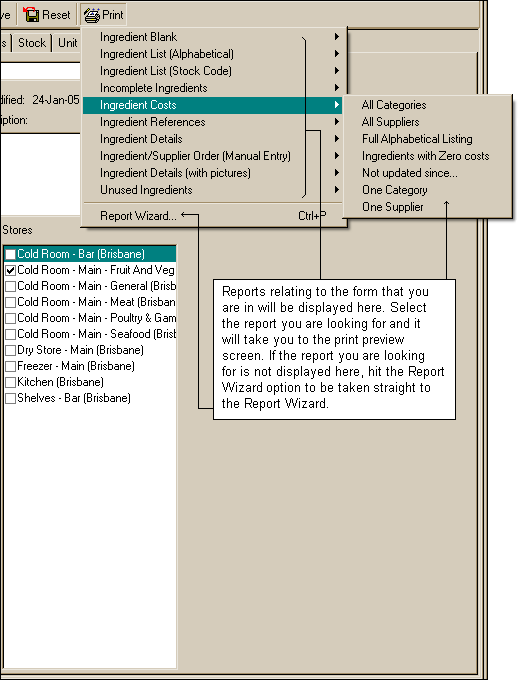
You can toggle this feature on and off by selecting or de-selecting View->Edit toolbar in forms from the menu bar.