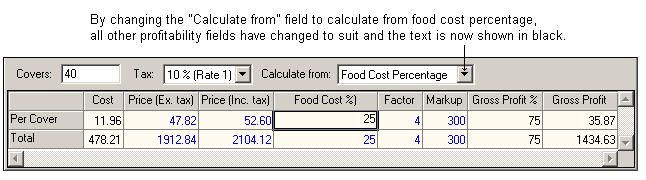The bottom section of the recipe & costs page is known as the cost summary grid. This section displays the following information:
•Number of covers
•Tax rate
•Calculate from....
•Cost
•Price (ex. tax)
•Price (inc. tax)
•Food cost percentage
•Factor
•Markup
•Gross profit percentage
•Gross profit
Covers
Type in the number of covers for the function. Depending upon how you set up the component ingredient/recipes, the contents of this field can alter the total number of ingredient and recipes costed for the function.
Tax
Choose the applicable tax rate from one of the five rates available. To modify the rates choose the Tax Rate Preferences Property Page in the File Menu, Preferences option.
NOTE: If you change a tax rate the new figure will apply to any previous tax entries for that particular rate.
Calculate from
For an existing function the selection shown refers to the currently selected function.
For a new function the form opens with food cost percentage selected. Click the arrow at the side of the drop list, choose one of the seven options to calculate the new function . In the field for that option, type in the figure to be used for calculation. All other six fields will be updated to suit.
Cost
This column displays the cost per cover.
Price (ex. tax)
Insert the price excluding tax in this column and all other columns related to the 'calculate from' column will update their figures to suit, and price (ex. tax) will be selected in the 'calculate from' column.
Price (inc. tax)
Insert the price including tax in this column and all other columns related to the 'calculate from' column will update their figures to suit, and price (inc. tax) will be selected in the 'calculate from' column.
Tax
Choose the applicable tax rate from one of the five rates available in this column.
To modify the rates choose the Tax Rate Preferences Property Page in the File Menu, Preferences option.
NOTE: If you change a tax rate the new figure will apply to any previous tax entries for that particular rate.
Food Cost Percentage
Insert the food cost percentage in this column and all other columns related to the 'calculate from' column will update their figures to suit, and food cost percentage will be selected in the 'calculate from' column.
Factor
Insert the factor in this column and all other columns related to the 'calculate from' column will update their figures to suit, and factor will be selected in the 'calculate from' column.
Markup
Insert the markup in this column and all other columns related to the 'calculate from' column will update their figures to suit, and markup will be selected in the 'calculate from' column.
Gross Profit
This column displays the gross profit achieved by each dish.
Gross Profit percentage
This column displays the gross profit percentage achieved by each dish.
See the following image.
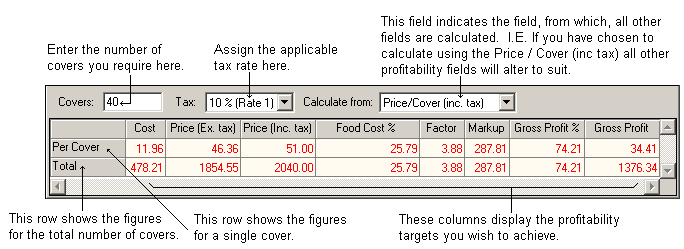
Any functions that fail to meet the required profitability targets will be shown in red. If this is the case, you may need to alter the "Calculate from" field to ensure your profitability targets are met. When a function achieves its set profitability target, the text will change to black. See the following image.