The Functions Form is the point in the program where all function creation, modification and deletion takes place. It is divided into two major sections. To the left of the window is the browser pane. To the right are five tabbed sub-forms (or pages). Each sub-form lets you view or edit a different aspect of an individual function's properties.
Browser Pane
The browser pane displays the names of all functions currently selected for display. Select a function in the browser to display that function's details in the tabbed sub-forms (or pages) on the right.
Tabbed sub-forms (or pages)
The tabbed sub-forms (or pages) on the right of the Function Form provide a number of different views of the information relating to the currently selected function. The Function Form has five sub-forms.
•The General details page shows the name, description and category of the current function.
•The Client page shows the client details for the current function.
•The Recipes & Costs page shows the recipe and costing details for the current function.
•The Mise-en-place page contains two primary areas; the function shown in a tree form on the left side of the tab area and a complete break-down of all ingredients/recipes used in the selected function.
•The Market List page displays a sub-form showing market list details for the current function.
See the following image.
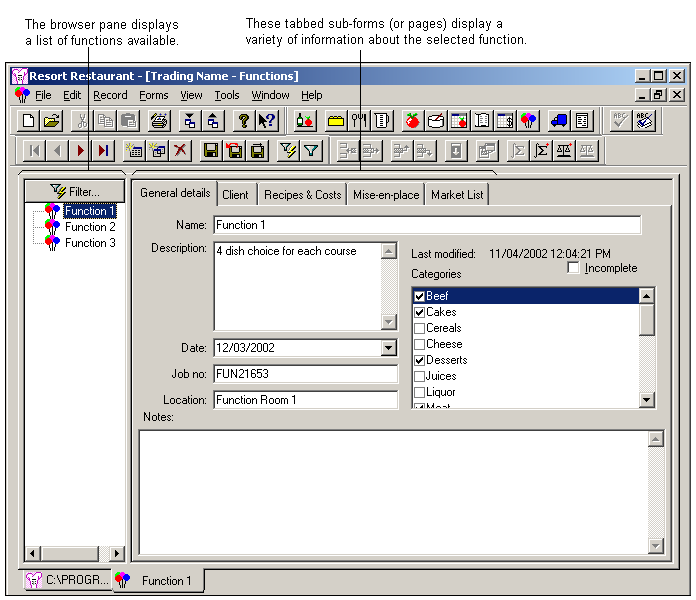
Normally, when the function form first opens, every function in the database will be displayed in the browser pane. You can alter the functions displayed in this by clicking the ![]() button which will display the function filter dialog box. This dialog box will allow you to select a sub-set of functions to view. For more information, see the topic on Filtering functions.
button which will display the function filter dialog box. This dialog box will allow you to select a sub-set of functions to view. For more information, see the topic on Filtering functions.