The Picture page of the Recipe dialog (see diagram below) lets you import and export a graphics image (picture) of your recipe.
Each of the fields within this page is discussed in detail below.
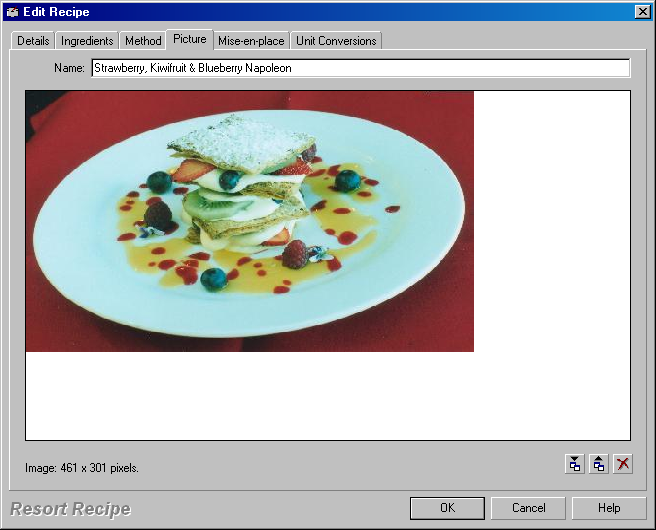
Name
This is where you enter the name of your recipe. See the topic titled Recipe dialog - General Details page for more information on this field.
Import button - ![]()
Click this button to import a graphics image into your recipe. Resort Recipe will display a dialog box from which you should locate the file you wish to import. The program will then display the picture in this page.
Resort Recipe currently imports files from the following graphic file formats: BMP, GIF, JPG, PCX, PNG, TGA, TIF, WMF.
Export button - ![]()
If you have an existing image in your recipe, you can save the image to a graphics file by clicking this button. The program will display a dialog box for you to select a location (directory/folder) and a name for the file.
Resort Recipe can currently export image files to the following formats: BMP, GIF, JPG, PCX, PNG, TGA, TIF, WMF.
Delete button - ![]()
Click this button if you have an image in your recipe and you wish to delete it. The program will prompt you to confirm the deletion.
NOTE: Once you delete an image from a recipe it will be deleted permanently. If you wish to keep a backup copy of an image before deleting it from a recipe, you might like to export it (use the ![]() button above) to an image file before deletion.
button above) to an image file before deletion.
•Recipe dialog - General Details page •Recipe dialog - Component Ingredients page •Recipe dialog - Mise-en-place page •Recipe dialog - Unit Conversions page
|
|