NOTE: Before importing any information into your recipe database, please be sure to backup your database or perform a database snapshot. For more information see the topics on Backup and database snapshots.
It is possible to import MasterCook MX2 export files directly into Resort Recipe. These export files can be downloaded from numerous websites on the internet or can be created directly from the MasterCook program. To export MasterCook MX2 files directly from MasterCook, use the following method.
1. Open the MasterCook program.
2. Select the 'Export and Mail…' option from the File Menu. MasterCook will display the Export and Mail dialog Box. See the following image.
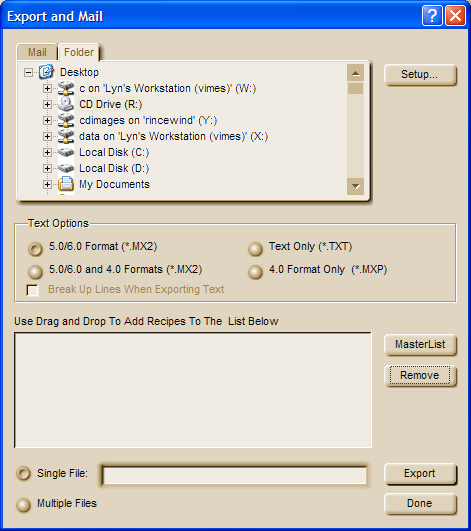
3. Click the 'Master List' button and MasterCook will display the master list (shown below) from which you should select the recipes that you wish to export.
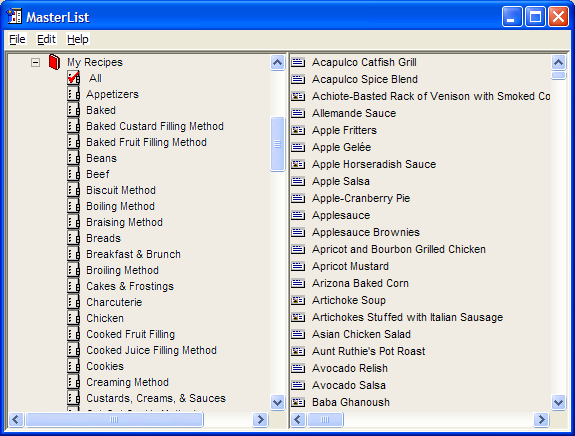
4. Select one or more recipes from the master list and then drag and drop them into the Export and Mail dialog. See following diagram.
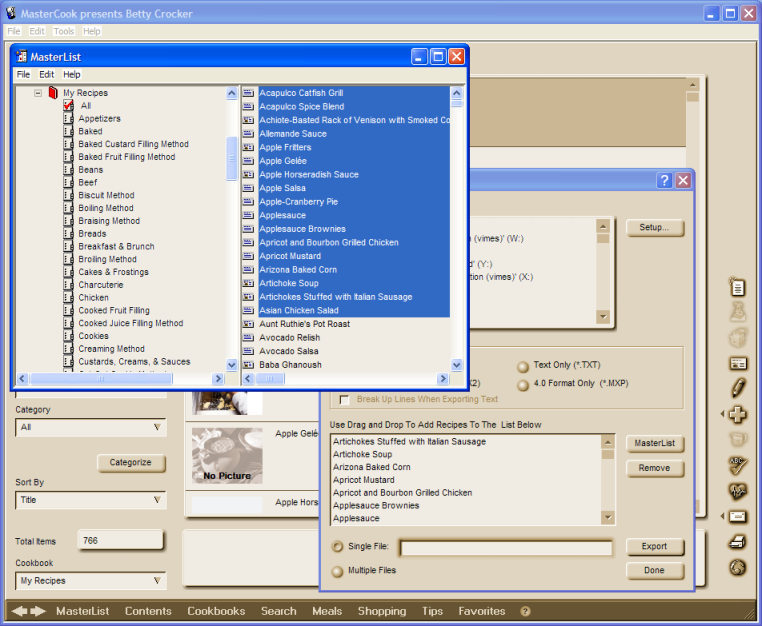
NOTE: Hold down the CTRL key while clicking on recipes in the Master List to select more than one recipe at a time. This lets you select many recipes and drag and drop them all in one step.
5. Close the Master List. Type in a name for your recipe export (MX2) file into the 'Single File' edit box.
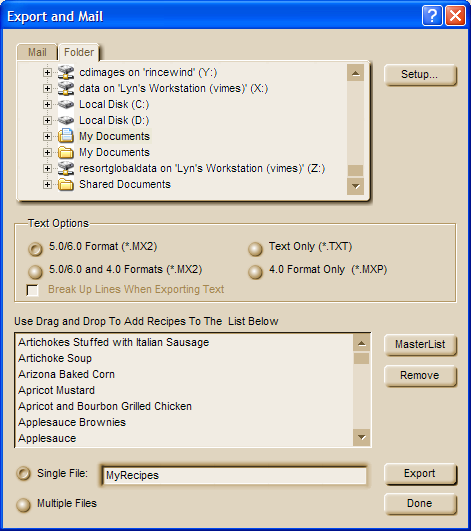
6.Select a folder to place the export file into.
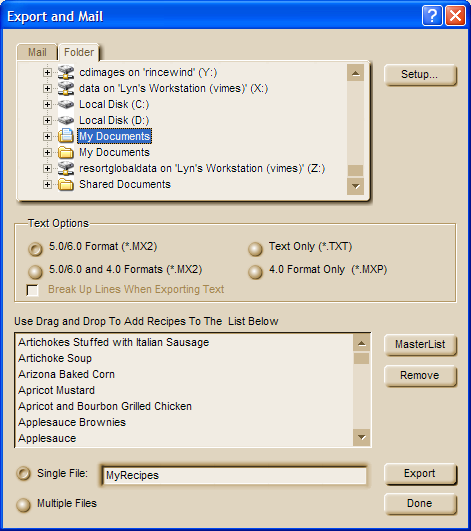
7. Click the 'Export' button and MasterCook will proceed to generate the MX2 export file. You will then be able to import that MX2 file into Resort Recipe using the MasterCook MX2 Import Wizard.
To begin the import procedure, see the MasterCook MX2 Import Wizard Start page topic.