The Ingredient dialog is where ingredients are created or modified.
This dialog is in the form of a property sheet which has a number of individual property pages. Each property page presents different details of the ingredient being created or modified.
•General Details Page - Displays general information on the ingredient such as it's name, purchase units/price and category assignments.
•Notes Page - Presents a large text field for miscellaneous notes entry.
•Picture Page - Displays any graphics image (picture) associated with the ingredient.
•Unit Conversions Page - Lists any unit conversion factors associated with the ingredient.
Displaying the Ingredient dialog
The Ingredient dialog can be launched from a number of different locations:-
•Clicking the Edit button in the Ingredient page (see diagram below).
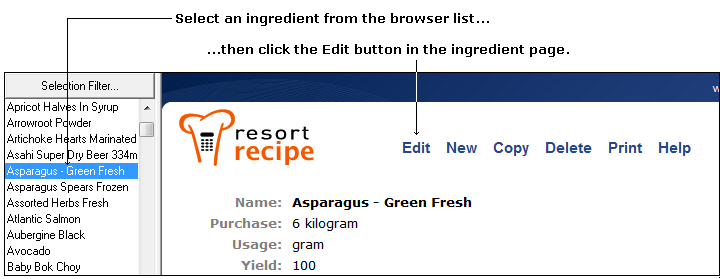
•Double clicking an ingredient in the ingredient browser list.
•Right clicking an ingredient in the ingredient browser and selecting the Edit this ingredient... option from the resulting popup menu (see diagram below).
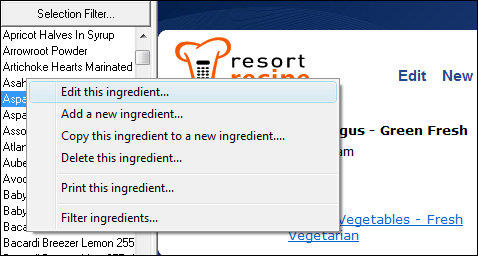
•Clicking the ![]() button wherever it appears in another dialog.
button wherever it appears in another dialog.
•Double clicking an ingredient's name whenever an ingredient appears in a list. i.e. the ingredient list in the Recipe dialog (see diagram below).
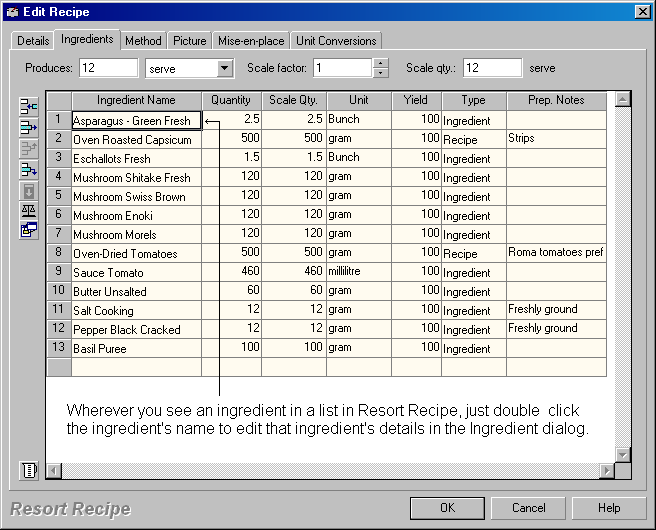
|
•How do I create an ingredient?
|