When opening a recipe database, Resort Recipe will display the File Open dialog box to prompt you to locate and select a file to be opened.
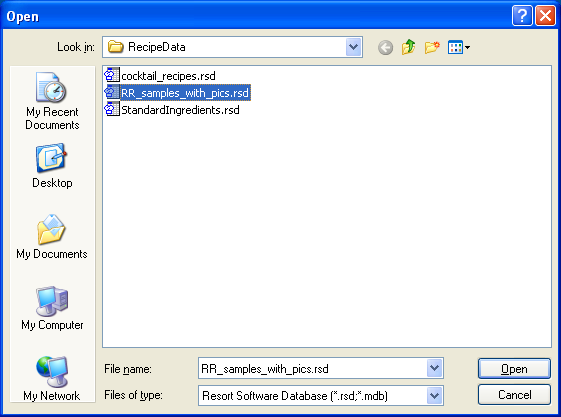
You manipulate the controls in this dialog box exactly the same way as you would when opening a file from any other Microsoft Windows program.
You select a drive and folder using the Look in drop-list and click on the name of the required database file from the file list in the middle.
Click the Open button to open the selected database.
This dialog box is displayed by selecting the Open... option from the File Menu or by clicking the ![]() button on the Toolbar.
button on the Toolbar.
NOTE 1: Resort Recipe saves all recipe and ingredient information in Microsoft Access database files. These files all have a .mdb or .rsd file extension. You do not need to type in this extension into the File name box as Resort Recipe automatically appends this extension to the file name for you.
NOTE 2: Resort Recipe will initially display this dialog box showing the default data path drive and folder. You can change the default data path from the Default Data Path... option on the File Menu.
|
•How do I open an existing database?
|