To open a zipped RSD/MDB database, select File->Open from the drop-down menu. The following dialog will appear.
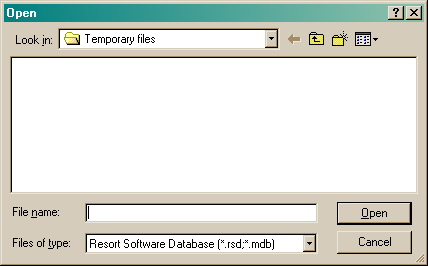
You can now browse your way to the file you wish to open by using the drop arrow. To make searching for a ZIP file easier, in the "Files of type" field, select the "ZIP Archive Files (*.zip)" option. See the following image.
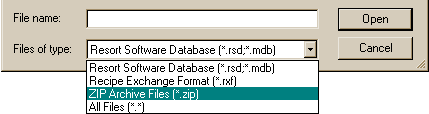
All ZIP files contained in the directory will now be displayed. See the following image.
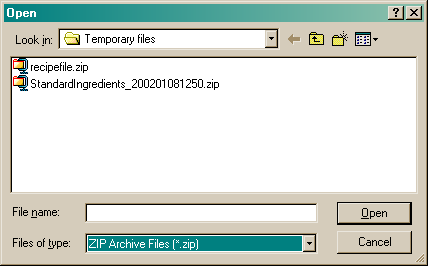
Select the ZIP file you wish to open and click the "Open" button. The following image will appear.
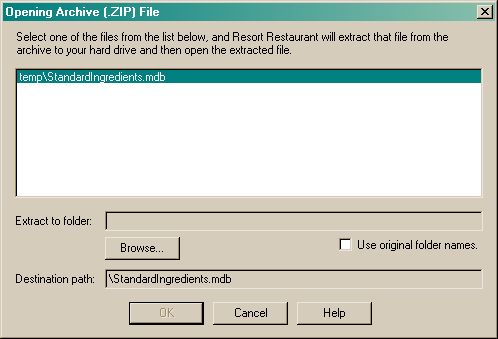
All files contained within the ZIP file will be displayed. You must now select the file you wish to import and where you wish Resort Restaurant to extract the zipped RXF files to. Click the "Browse" button to search for the directory you wish to extract the files to. The following image will appear.
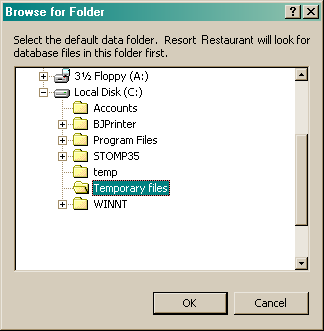
Select the directory you wish to extract the files to, then click the "OK" button. The directory will now be shown in the "Extract to folder" field. See the image below.
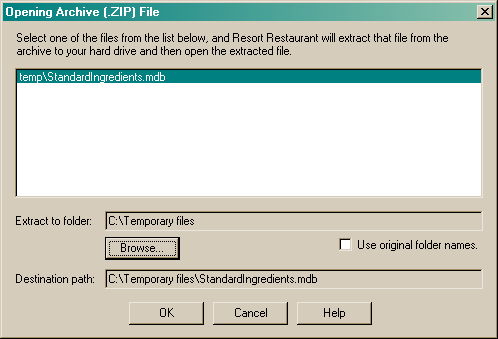
Click the "OK" button to proceed. Resort Restaurant will now extract the file and open the database contained in the file.