The browser pane displays a list of stores available for display in the current form.
From the browser pane select the store you wish to view. The store's details will then be displayed in the right-hand side of the form.
From within the browser pane it is possible to perform the following tasks by right-clicking your mouse and selecting one of the following options from the context menu:
•Add
•Copy
•Delete
•Save
•Reset
•Re-filter
See the following image.
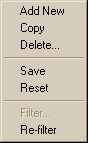
Add
This will create a new store. This is the same as clicking the ![]() toolbar button.
toolbar button.
Copy
This will create a copy of the current store. This is the same as clicking the ![]() toolbar button.
toolbar button.
Delete
This will delete the current store. This is the same as clicking the ![]() toolbar button.
toolbar button.
Save
This will save changes made to the current store. This is the same as clicking the ![]() toolbar button.
toolbar button.
Reset
This will reset the current store as it was when last saved. This is the same as clicking the ![]() toolbar button.
toolbar button.
Re-filter
Refreshes the contents of the browser pane. This is the same as clicking the ![]() toolbar button.
toolbar button.