The Ingredient Quick Export option will allow you to export ingredients very quickly into a brand new database for you, without having to make too many selections. It can be launched directly from the Ingredient form by clicking the Quick Export toolbar button at the top of the form. See the following image.
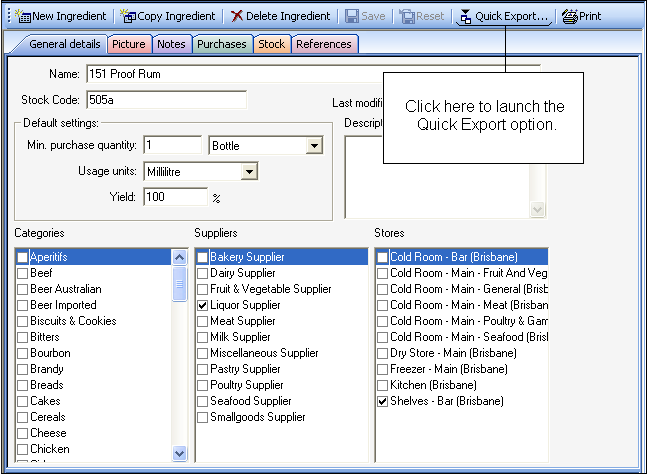
Clicking this button will launch the following dialog.
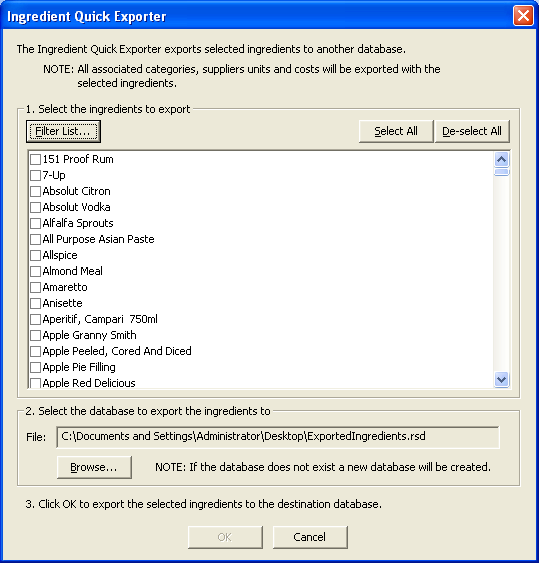
The items that appear in the list will be what was previously shown on the ingredient form browser list. If you wish to filter the list so as to select different data, click the Filter button and make your selections. For more information on how to use the Filter Dialog option, see the Filter Dialog help topic. To select items, mark the checkbox beside the items you wish to export. If you wish to select all, click the "Select All" button. To remove all checks from those displayed in the list, click the "De-select All" button. Please note, de-selecting all will only de-select the items currently displayed in the list. If you have performed multiple filters, there may be other items still checked for export.
Once you have made your selections, you need to choose where to export the data to. The program will default to saving a newly created database called ExportedIngredient.rsd to your desktop, to make it easy to find should you wish to email it or import it to another database file. If you wish to change these settings, click the "Browse" button and choose where you wish to save the file to. Once you've made your selection and changed the database file name (if required), it will be listed in the "File" section. Once you've made all your selections, click the OK button to proceed. The database will be created and saved to wherever you have selected to save it.