The start page of the report wizard contains three main screen divisions which will allow you to select the correct report for printing. These sections are:
•Report Categories,
•Report Styles, and
•Reports of this style.
See the following image.
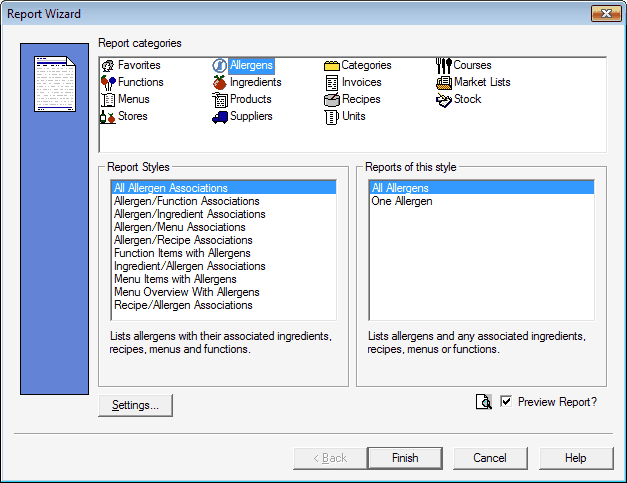
Report categories
The report categories section displays a very generalised list of options for you to choose from. This is the first step in selecting the report you wish to print. By choosing one of these general options, a more specific list of reports available will be displayed in the Report Styles section. The report categories are as follows:
•Favourites
•Allergens
•Categories
•Courses
•Functions
•Ingredients
•Invoices
•Market Lists
•Menus
•Products
•Recipes
•Stock
•Stores
•Suppliers
•Units
Once you have decided on which general category you wish to use, you must select a report style.
Report Styles
Report styles are a more defined set of reports available for a specific report category. Depending on which report category you selected, the report styles will vary to suit. Choose the specific report style you wish to print. You can then make your final selection in the Reports of this style list.
Reports of this style
The reports of this style section allows you to define exactly what you wish to print in your report. Once you have selected an option in this section, you can click the "Finish" button and a preview of your report will appear. You may be required to choose further options, depending on which report you wish to produce. Make your selections and then click the "Finish" button to print the report.
NOTE: If you have the preview report option turned off, the report will go straight to print without previewing the report on screen.
The print preview will show you the report as it will print. See the following image.
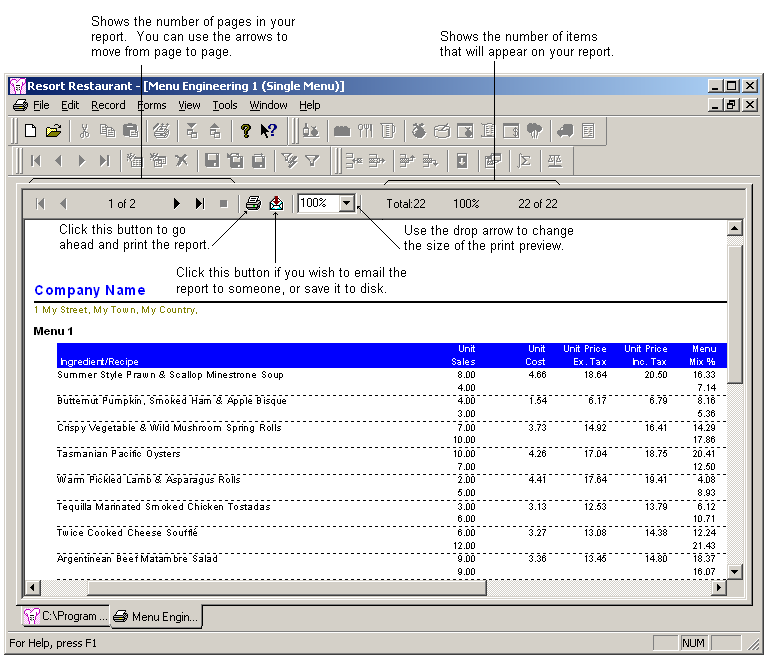
For more information on the reports available in Resort Restaurant, see the topic on "What reports are available?".
You can 'hide' infrequently used reports from the Report Wizard by clicking the Setting button. This will launch the Report Settings Dialog.