It is possible to filter suppliers to select a sub-set of suppliers for viewing in the browser pane. For example you may wish to view only suppliers that begin with the letter "B" or suppliers that are incomplete. Initially, when the supplier form is opened, the browser pane on the left-hand side of the page will display a list of all suppliers in alphabetical order. To display a different set of suppliers, click on the ![]() button at the top of the browser pane. The following dialog will be displayed.
button at the top of the browser pane. The following dialog will be displayed.
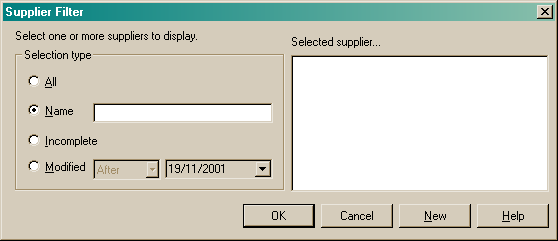
The filter dialog consists of two main sections. They are:
•Selection type and
•Selected item list
Selection type
The selection type group box allows you to choose the sub-set of suppliers you wish to view. Choose one of the following options:
•All
•Name
•Incomplete
•Modified
All
Choosing this option will display all suppliers in alphabetical order within the selected suppliers list. It is then possible to choose one of those suppliers or display all suppliers in the browser pane.
Name
Choosing this option will allow you to select a single supplier for display. You can also use this option to select a more specific sub-set such as suppliers beginning with "B" or suppliers containing a word such as "Meat". A helpful tip when searching is to use the asterisk ( * ) as a wild card character. For example if you are looking for all suppliers that begin with the letter "B", type in B* and those suppliers will be listed in the selected suppliers list. If you are looking for all suppliers containing the word "meat" you can enter *meat* and all suppliers with the word or letters meat will appear in the selected suppliers list.
See the images below.
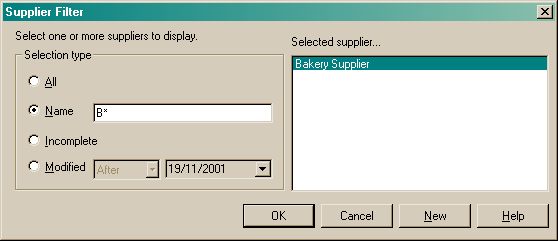
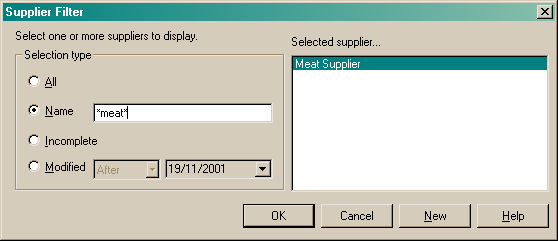
Incomplete
Choose this option if you wish to view all incomplete suppliers only in alphabetical order. This is a good option if you wish to go back and complete your suppliers.
Modified
This option lets you view all suppliers modified before or after a certain date. Choose from before or after and then select the date you wish to view the modified data from by using the drop lists available.
By choosing to search using one of the above options, various information will be displayed in the selected suppliers list. If you wish to load all the suppliers appearing in the selected suppliers list, click the "OK" button. If you wish to open one of the suppliers appearing in the selected suppliers list straight away, double click on the required supplier and the supplier form will open on the selected item. All other items that appeared in the selected suppliers list will appear in the browser pane.
It is also possible to create a new supplier from the filter dialog. To do so, once the filter dialog is open, click on the "New" button at the bottom of the dialog and a blank form will open for you to insert the relevant details of the new supplier.
Clicking the "Cancel" button will return you to the supplier form.