To create a new database you will need to launch the Database wizard. To find out how to launch the Database wizard see the topic on Database Wizard.
Once the Database wizard is launched you can begin to set up your new database.
The first stage of creating a new database involves selecting where on your computer you would like your data to be saved.
See the following image.
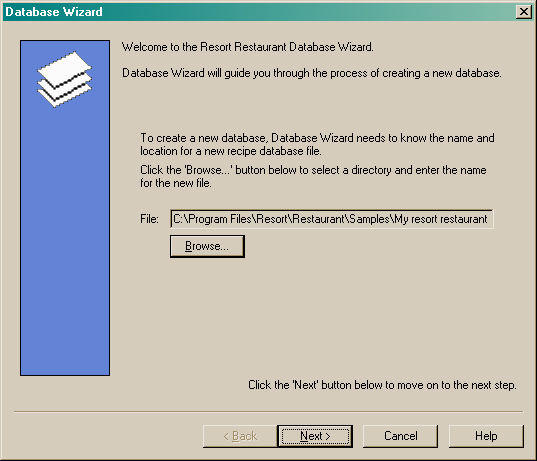
Choose a directory using the "Browse" button, and type in the file name of your new database. Resort Software recommend saving your database in the following directory,
C:\Program Files\Resort\Restaurant\Samples\name of your database.mdb
NOTE:This is the default directory that will appear when you first create a database. To change the default settings for where data is saved go to File->Default locations from the menu bar.
See the following image.
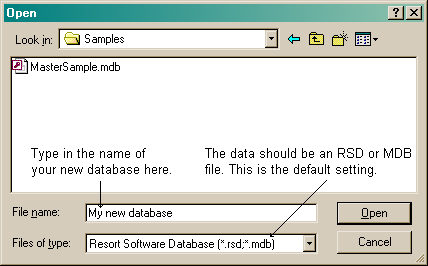
Select the "Open" button. The path and filename of your new database will now appear in the file field. Click the "Next" button to move on. See the following image.
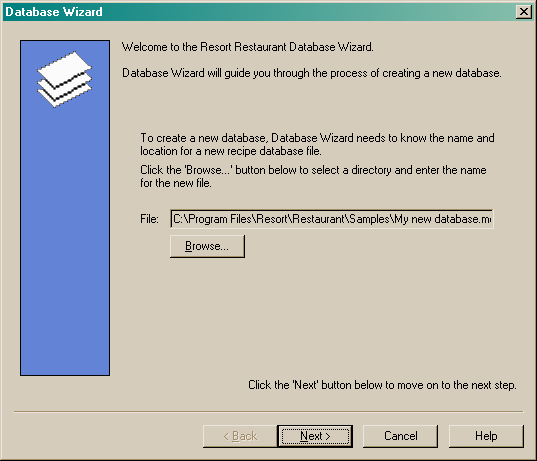
Clicking on the "Next" button will take you to the company page. See the topic on the Company page.