Resort Restaurant allows you to change the standard toolbars to suit your needs. If there are toolbar buttons you don't need, you can remove them. If there are toolbar buttons you would like to add to your toolbars, you can add them. You may find a toolbar button that is displayed on one toolbar which you would prefer to have displayed on another toolbar.
To remove unwanted toolbars completely see the topic on Displaying or hiding toolbars.
To move your toolbars around the screen see the topic on Moving and resizing toolbars.
To add a button to an existing toolbar
From the View menu, select Toolbars
The toolbar dialog box will appear. Click on the customize button on the left.
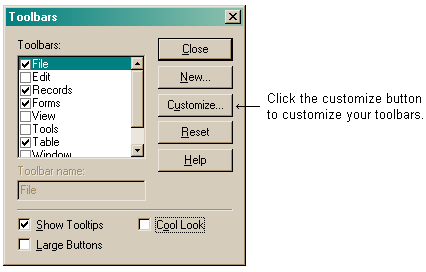
You now have the option of customizing single toolbar buttons or entire toolbars. To remove or add entire toolbars, click on the Toolbar tab and check or uncheck the boxes beside the toolbar name. To customize individual toolbar buttons click on the Commands tab.
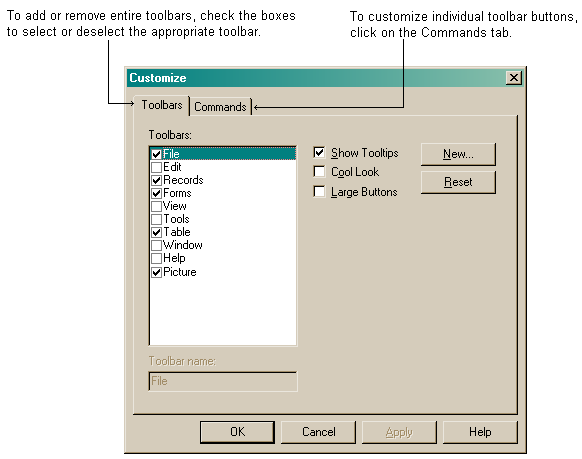
Under Buttons, select the toolbar button you want to add. You can click on a button to display the button description.
Once you have chosen the toolbar button you wish to add, drag the button onto a toolbar. You can add as many buttons as there is room to display them.
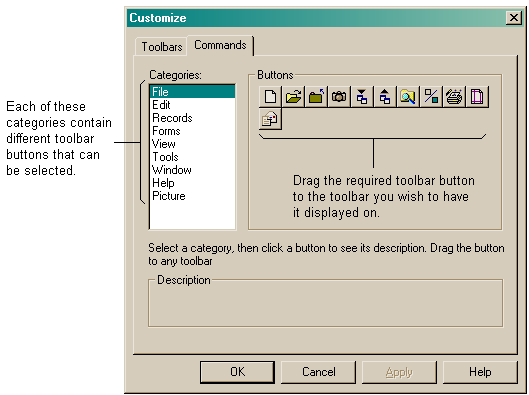
When you have added all the toolbar buttons you require, click the "OK" button to close the dialog.