It's possible that you might have menus in your database that you wish to use as functions. The convert menus to functions dialog allows you to convert already created menus into functions, whilst still keeping a copy of the original menu.
To launch the convert menus to functions dialog use one of the following methods.
•Select Tools->Merge/Bulk Delete->Convert Menus to Functions from the menu bar or
•Click on the ![]() toolbar button.
toolbar button.
The program will ask you if you wish to perform a database snapshot just in case an error should occur in the conversion process. Resort Software recommends that you perform a database snapshot before any major changes are made to your database. Select yes or no and the convert menus to functions dialog will be displayed. See the following image.
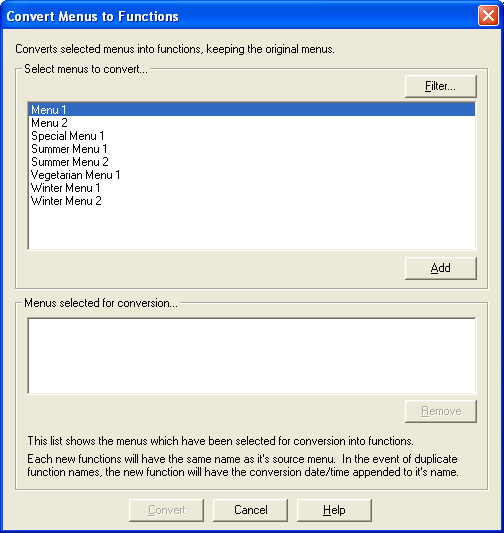
Select the menus you wish to convert to functions. You can select any or all of the menus by highlighting the menu and clicking the Add button. See the following image.
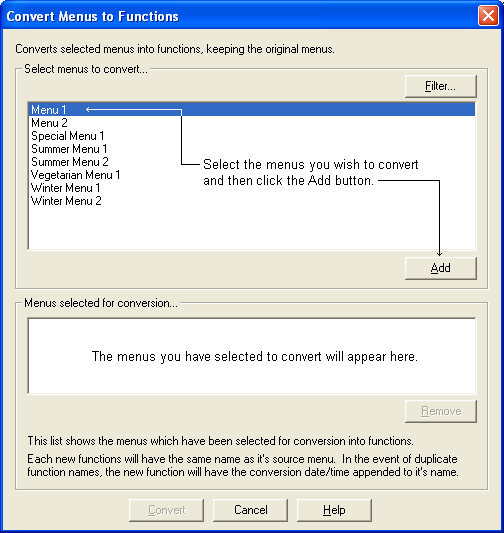
To remove a menu from the conversion list, highlight the menu and click the Remove button. See the following image.
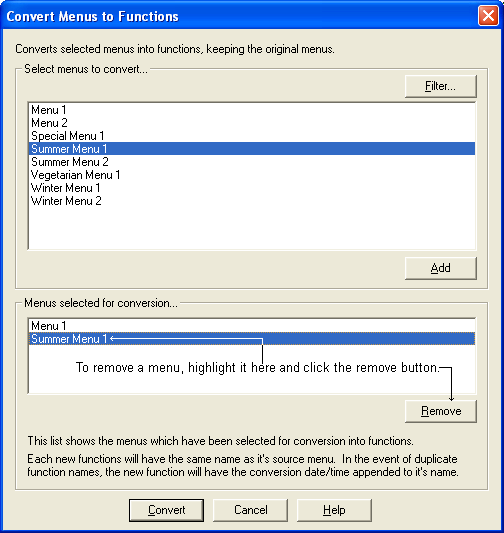
Once you have selected those menus you wish to convert to functions, click the Convert button. This will convert all the selected menus to functions, whilst still retaining the original menus within your database. When the process is complete a dialog will appear to let you know how many menus were converted and if they were converted successfully. See the following image.
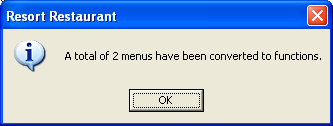
Click the OK button to be returned to the last opened form.