The Replacement Wizard select ingredients page allows you to replace one ingredient with either another ingredient or a recipe. See the following image.
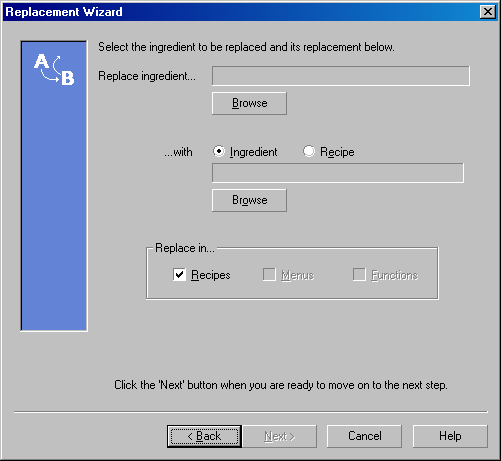
Select the ingredient you wish to replace by clicking the ![]() button beside the "Replace ingredient..." field. Clicking the browse button will launch the search/select dialog. See the following image.
button beside the "Replace ingredient..." field. Clicking the browse button will launch the search/select dialog. See the following image.
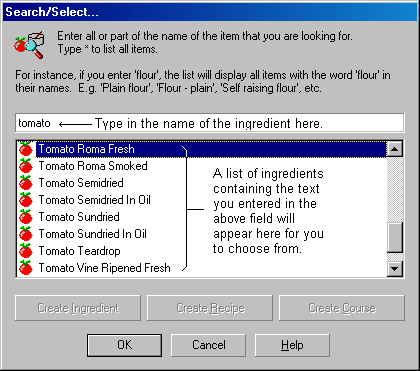
As per the image above, type in the name of the ingredient you are looking to replace. A list of relevant items (containing the text you entered in the item name) will appear. For example, if you were looking for an ingredient such as tomato roma fresh, type in "tomato" and all ingredients containing the word tomato will appear in the list. Select the ingredient you wish to replace and click the "OK" button. You will be returned to the previous screen and the ingredient you have selected will be displayed in the "Replace ingredient" field. See the following image.
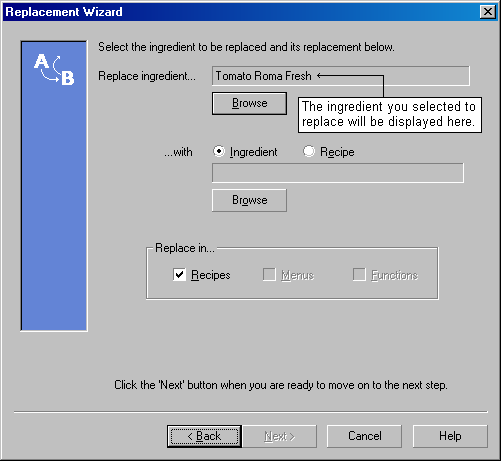
You must now select the item you wish to replace the original ingredient with. You can choose from the following:
•Another ingredient or
•A recipe
Replacing an existing ingredient with another ingredient
To replace the existing ingredient with another ingredient, check the radio button beside the "Ingredient" option. See the following image.
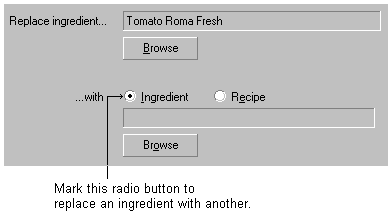
You must now click the ![]() button to select the ingredient that will replace the original ingredient. This will launch the search/select dialog. See the following image.
button to select the ingredient that will replace the original ingredient. This will launch the search/select dialog. See the following image.
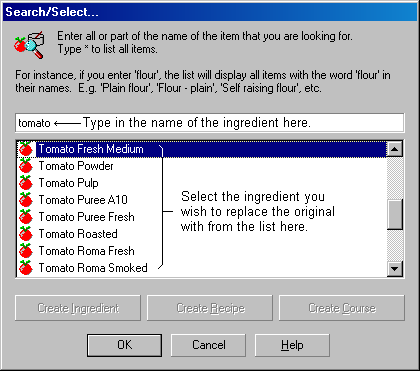
When you have selected the ingredient you wish to replace the original with, click the "OK" button. You will be returned to the previous screen and the name of the ingredient you have chosen will appear in the "...with" field. See the following image.
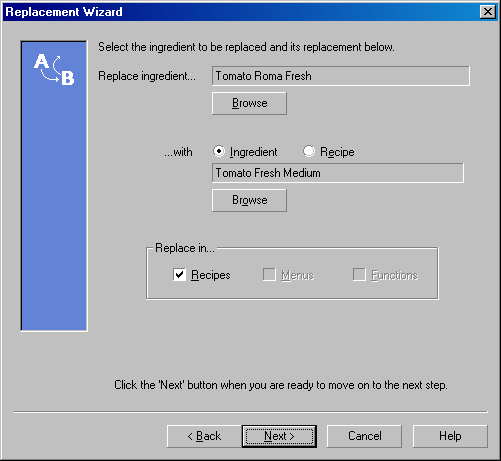
You must now select where you wish the replacements to occur. You can select from the following options:
•Recipes
You can choose to replace the item in one or more of the options above. Once you have selected the options required, click the "Next" button to move to the Confirmation prompt page.
Replacing an ingredient with a recipe
To replace an ingredient with a recipe you must select the "Recipe" radio button as per the image below.
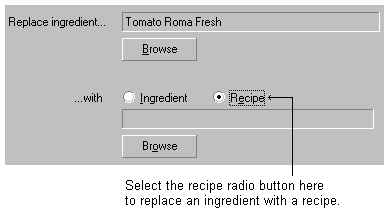
Click on the ![]() button to launch the search/select dialog. The following image will appear.
button to launch the search/select dialog. The following image will appear.
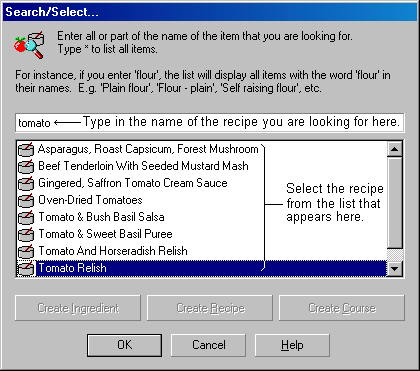
Once you have selected the recipe you wish to replace the ingredient with, click the "OK" button. You will be returned to the previous screen and the name of the recipe you have selected will appear in the "...with" field. See the following image.
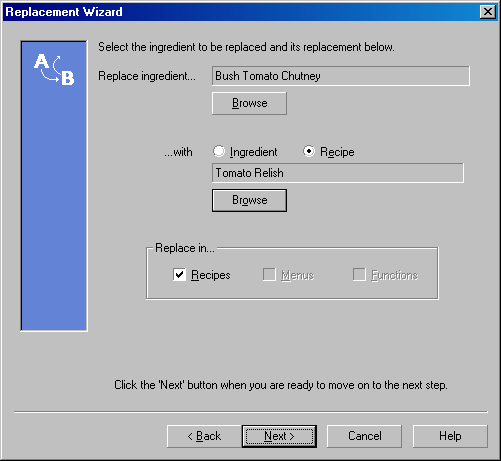
You must now mark the checkbox you wish to replace the ingredient in. Mark the recipe checkbox and click the "Next" button. This will take you to the Confirmation prompt page.