The ASCII Text Import Wizard field page prompts you to map the fields in the text file to the fields in your recipe database. You effectively tell the wizard what each of the fields in the text file are called.
See the following image.
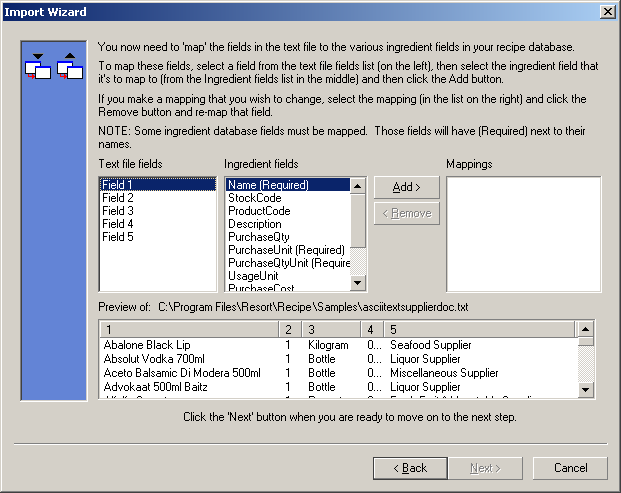
Import wizard uses the delimiter character settings from the previous page to break the individual lines in the text file into separate fields of information. This is displayed in the preview list at the bottom of this page. The example data above shows there were five (5) fields found per line and they are listed in separate columns in the preview pane.
Now you need to interpret what each of the fields in the text file represents. In the example data above, we can see that the first field is the name of the ingredient, the second field is the purchase quantity, the third, the purchase unit etc.
NOTE: You will probably find that most suppliers list the various ingredient details in a different order to other suppliers. The example above shows the ingredient name, purchase quantity, purchase unit, cost and the supplier name. Another supplier might list stock code, then ingredient name etc. This is one reason why the import wizard lets you save your settings. You can save your import settings under a supplier's name and the next time you import data from that supplier, you don't need to go through the field mapping process again.
You use the lists boxes in this page to set up the mappings for each of the fields in the text file. See the following image.
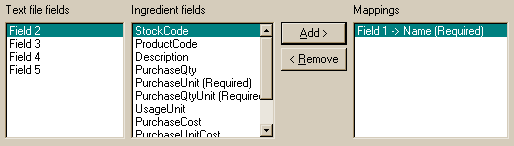
For instance, to tell the wizard that the first field in the text file is the ingredient's name, select "Field 1" in the "Text file fields" list box, select "Name" in the "Ingredient field" list box and click the "Add" button. The wizard will add those selections to the "Mappings" list box. See above.
You can then proceed to set up mappings for all of the other fields in the text file. Keep in mind that some of the fields in the text file may be superfluous, and in those cases, ignore those fields.
The image below shows all of the fields required, mapped from the text file to our recipe database.
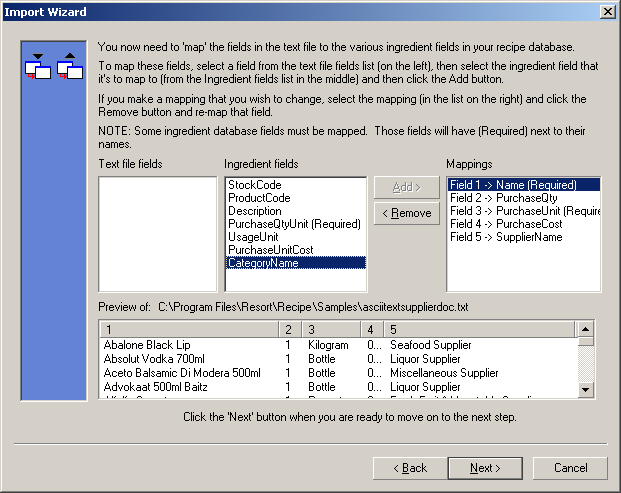
NOTE: Although the dialog above states that ingredient fields with "Required" beside them must be included, this is not exactly the case. As long as you have a purchase quantity and purchase unit field selected, some of the other "required" fields may be ignored. If the 'Next' button is enabled in the Wizard, then you have selected sufficient 'required' fields.
If you are satisfied with your selections, click the "Next" button to move to the Duplicates page.